Insights
Carousel: clicking the "Previous" or "Next" button changes the content between the buttons.
-
Legal development 
Financial Services SpeedRead - Germany: 19 April 2024 edition
19 Apr 2024
Discover more -
Legal development 
Litigation Trending: Second reading in the House of Lords for legislation that reverses PACCAR
19 Apr 2024
Discover more -
Legal development 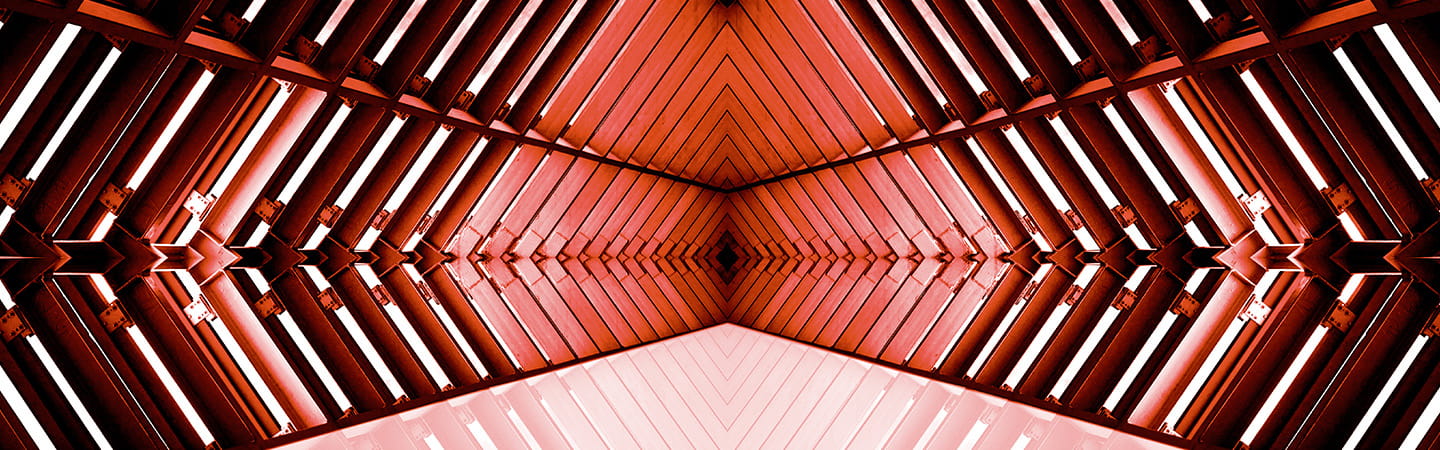
Unscrambling sanctions: Federal Court guidance on Australia's sanctions regime
19 Apr 2024
Discover more
Search all insights
Industries
xServices
xConsulting
xNews
xInsights
xCountries
x
Stay ahead with our business insights, updates and podcasts
Sign-up to select your areas of interest
Sign-up